HOME | DD
 Shinerai —
Tutorial: Preparing Lineart
Shinerai —
Tutorial: Preparing Lineart

Published: 2009-07-29 05:29:16 +0000 UTC; Views: 80912; Favourites: 3038; Downloads: 1541
Redirect to original
Description
DescriptionI never feel right making tutorials because, I don't consider myself a very advanced user of Photoshop. I never feel like I'm in the right place telling other people how to do it.And I know this isn't an advanced tutorial, but many people don't know how to do this. I also know there are other tutorials out there explaining this exact same thing. . .
I was asked recently how to get the white off sketch images and it reminded me of how often I really am asked that. So have a tutorial for everyone in the future who needs to know.
Related content
Comments: 651

Thank you so much for leaving a critique! I've actually been thinking about redoing/modernizing this one and my other tutorials ♥
👍: 0 ⏩: 1
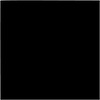
You're very welcome! Remodeling sounds awesome. I'll definitely be looking out for any changes if you make any.
I have one question for ya, while I have the chance here: Do you fix up the contrast of your scan file before using this method? Like, with levels and curves and such? I've seen that as a suggestion in many other lineart tutorials, but never could make good use of it.
👍: 0 ⏩: 1

Actually yes I do typically use Levels and/or Curves to change my lineart because I draw really light. Do you think I should include something on that? Is there a particular challenge you face?
👍: 0 ⏩: 1
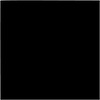
I would recommend it, yeah. I think it would be a very helpful addition.
I also draw waaay too lightly, and not very evenly in pressure, unless I outline. And of course, I don't want to go and outline every sketch I do on paper, so.. What I really struggle with is being able to bring out all of my lines without making others look too dark or making it all look blocky in the process--if that makes sense. I'm not sure if it's my drawing style, or not knowing how to use Levels in Photoshop correctly, but I can never get it to work well.
👍: 0 ⏩: 0






a staggering effect is what you have shown in this tutorial very useful to future artists nesesitarian leaves that do not know how this effect through this tutorial that served as much as was possible, the colors combine to perfection the dragon was perfectly well drawn,
besides being useful was fun reading your work algien more expert than I'd be a good teacher of these arts and more effects, if your tutorials are so useful because of serious good idea for showing suigieses from novices to experts
concluding that this work is very deserving of recognition scores and best reviews
👍: 0 ⏩: 0

This is really helpful, thanks for sharing!
I use a different method which is just changing lineart layer's mode to Multiply, but it always felt a little like cheating. 
👍: 0 ⏩: 1

You're welcome! I used to use that method as well (and sometimes still do - it's not a bad method). But this method works really well if you want your lineart to appear solid, rather than sortof marbled depending on the colors under it. It's also especially good if you want your lineart to be lighter than the other colors in the picture
👍: 0 ⏩: 1

Yeah indeed, you can do much more things with lineart this way than you could with multiply
👍: 0 ⏩: 0

You're welcome! (wow I need to update this)
👍: 0 ⏩: 0

I never commented when I first saw this tutorial but it has helped me so much so thank you!
All of your line art is always so nice and smooth though - mine always ends up all pixelly and bobbly...I expect it's my dodgy lining skills...
Thank you again!
👍: 0 ⏩: 1

Thank you so much for coming back to comment. I'm sorry I'm late in the reply, but I'm really glad that this tutorial has helped you. I'm thinking about updating it with a more current version that doesn't have an awful black background color XD
Drawing small helps me keep my lines smooth, but it's not really the best thing for an artist to get in the habit of doing because it makes it hard to create large prints ;n;
👍: 0 ⏩: 1

I see...
Well I'll be sure to rememeber that advise nd hopefully with more practise I can get another step closer to being 1/1600th as good as you!
(By the way, I'll have to link this tutorial to my friends as I think it would help so many people struggling with lines!)
👍: 0 ⏩: 1

oh gosh you flatter me <3 Just keep practicing ;u;
And I'm so glad this tutorial can help lots of people!
👍: 0 ⏩: 0

i find it sad that my new printer cant scan a full page at 300 DPI.
👍: 0 ⏩: 1

Oh no! :C What kind of printer is that?
👍: 0 ⏩: 1

wireless Brother J-435W ; max DPI i can pull w/o it yelling it at me for running out of memory is 200DPI
👍: 0 ⏩: 1

That is so weird. I'm sorry to hear that. <3 I hope you can get a better one soon c:
👍: 0 ⏩: 1

;-; or just get a nice scanner.
👍: 0 ⏩: 0

You are quite welcome 
👍: 0 ⏩: 0

o now I dont need do a very hard work doingline art with my sketchs
THANKS¡¡ 
👍: 0 ⏩: 1

You're so welcome! Your english is wonderful!
👍: 0 ⏩: 1

This is really helpful, thanks for putting in the time to make this.
👍: 0 ⏩: 1

Also handy is the "Convert Color to Alpha" command. I don't know where it is in Photoshop, but in Gimp it's right under the Color tab on the main menu. One click and it automatically deletes everything white (or whatever color you specify). Then if you want to change the lineart color, click the Lock Alpha Channel tickybox and paint or bucket-fill right on the lineart layer.
👍: 0 ⏩: 1

to my knowledge, there is no 'convert color to alpha' =O
👍: 0 ⏩: 1

Aw, poo. Also, strange. I thought PS had all the things Gimp does, since Gimp was based on (and is the poor man's version of) PS.
👍: 0 ⏩: 0

My pleasure! I am glad to hear it helped c:
👍: 0 ⏩: 0

one thing im confused on...right after the marquee step your BG is now white and you no longer have the original background. were did it go?
👍: 0 ⏩: 0

This tutorial rocks! Thanks for making it! Seems like a way quicker method than just sketching in photoshop and tracing there on another layer. Awesome!
👍: 0 ⏩: 1

no problem, my friend, i'm glad it helped c:
👍: 0 ⏩: 0

Thank You! This tutorial helped me a lot 
👍: 0 ⏩: 1

Thank you! C: I'm glad the tutorial could help you
👍: 0 ⏩: 0

This is going to be immensely helpful in the future. Thanks a bunch!
👍: 0 ⏩: 1

It helped me :3 [link] It kinda fails, but I need to make it a little more "full"
👍: 0 ⏩: 0

The channels! Of course! No more multiply-layers! Yayy, you're the best!
👍: 0 ⏩: 1

Yay!! I felt the same way when I didn't have to use multiply anymore xD
👍: 0 ⏩: 0

Ummm how do you get the channel tab? My photoshop doesn't show it. :/
👍: 0 ⏩: 1
| Next =>



























